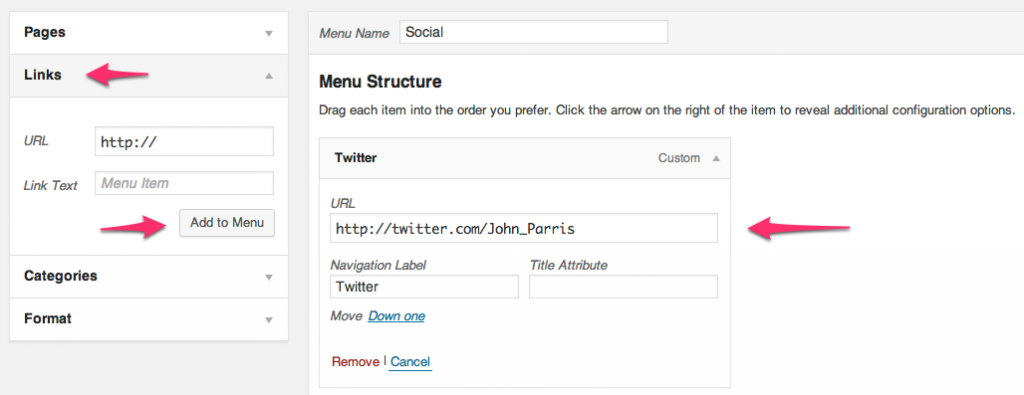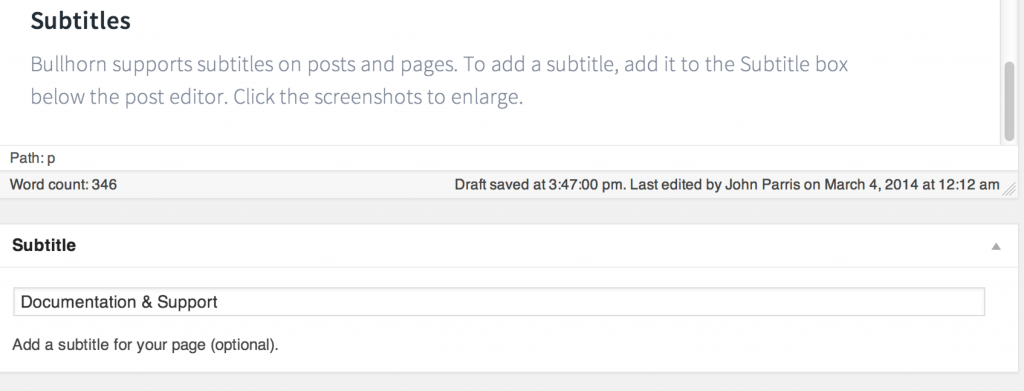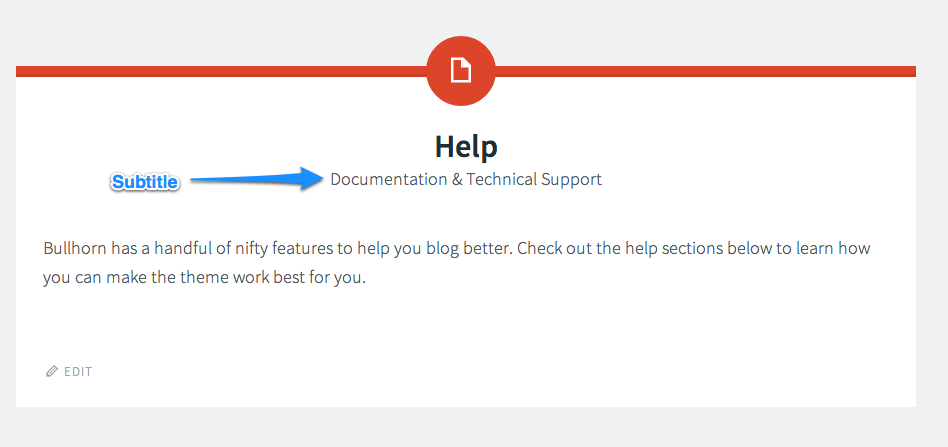Bullhorn has a handful of nifty features to help you blog better. Check out the help sections below to learn how you can make the theme work best for you.
Menus
Bullhorn has three menus: Primary, Social Links, and Footer.
To customize the items on your menus, log into your WordPress Dashboard and to go Appearance > Menus.
The Primary menu is shown at the top of your site. It is normally tucked away in a closed drawer so that it doesn’t distract from your content. To access the menu, click the blue menu button at the top of your site to open the drawer.
The Social Links menu is a special menu designed for showing links to your various social media profiles. Bullhorn will automatically display the social media logos for each link. It currently supports WordPress, Facebook, Twitter, Dribbble, Google+, Pinterest, Github, Tumblr, Youtube, Flickr, Vimeo, Instagram, Codepen, and LinkedIn. For email, it will also display an envelope icon for links that contain “contact” or “mailto” in them. Add your links in the WordPress menu editor screen. Example: to link to your Twitter profile, add a link to http://twitter.com/your-profile-name. Click the screenshots to enlarge.
The Footer menu is shown at the bottom of your site just above the copyright notice.
Widget Areas
Bullhorn contains three separate widget areas – the Sidebar, Header (with three columns), and the Footer (with three columns).
The Sidebar widget area shows on the right side of your content column.
The Header widget columns show at the top of your site tucked away in a closed drawer. The Header widget area is activated by the red gear button at the top of the screen.
The Footer widget columns are shown at the bottom of your site, below all the content and above the Footer menu and copyright notice.
Subtitles
Bullhorn supports subtitles on posts and pages. It is stored as a regular WordPress custom field, and is accessible by any theme or plugin. This means if you switch themes you won’t lose your subtitles. To add a subtitle, add it to the Subtitle box below the post editor. Click the screenshots to enlarge.