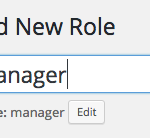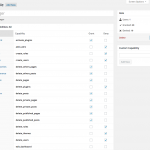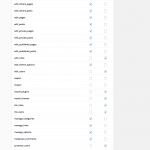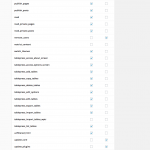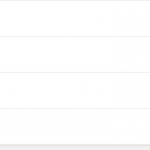Out of the box, Restrict Content Pro requires members to enter a username when registering. This makes sense because RCP uses the built-in WordPress user database, and the username is a requirement. However, we often see people wanting to use the email address as the username, and they want to know how to remove the username field from the registration form. This is pretty easy to do with just a few lines of code. Let’s take a look.
Tech Talk
Thoughts on technology
Adjusting upgrade and downgrade behavior in Restrict Content Pro
Restrict Content Pro allows members to upgrade or downgrade their subscriptions, but sometimes people ask for ways to tweak the way it works. Sometimes they want to: prevent members from downgrading to cheaper subscriptions, prevent members from upgrading to more expensive subscriptions, prevent members from changing their subscriptions at all, or prevent members from getting a prorated credit when switching their subscriptions. Let’s take a look at the ways to handle all these scenarios.
Continue reading
Custom post restriction messages in Restrict Content Pro
Set up custom page restriction messages in RCP
When a website visitor doesn’t have access to restricted content, Restrict Content Pro has two settings to control the message that is shown: one for content that requires a paid subscription, and one for content that requires a free subscription. This works great for people who want fine-grained control over the upsell messages they show to people without an active subscription, but sometimes they want a custom message for a specific page to further refine their upsell messaging. Let’s look at how that can be done.
Continue reading
Vendor Limits for Easy Digital Downloads
Charge vendors and limit the number of products they can publish
When I was still actively involved in the day-to-day support for Easy Digital Downloads (EDD), two questions I saw quite often was how to charge vendors to publish products in the Front-end Submissions (FES) extension and how to limit the number of products they can publish. After moving from Easy Digital Downloads to Restrict Content Pro (RCP), I still saw our EDD team talking about people asking for it. There’s not a way built into FES to do this, so after replying to a late night support ticket for RCP, I decided to create a way to do it.
Continue reading
A WordPress core contributor
There are lots of ways you can contribute to WordPress. Many people that use it contribute in some way, even if it’s simply reporting a bug. I’ve contributed by reporting bugs, editing and improving documentation on the Codex, helping out in the support forums, fighting for what I think is right on Trac, giving away free themes and plugins, and probably other things I’m forgetting right now.
Now I’m a “core” contributor.
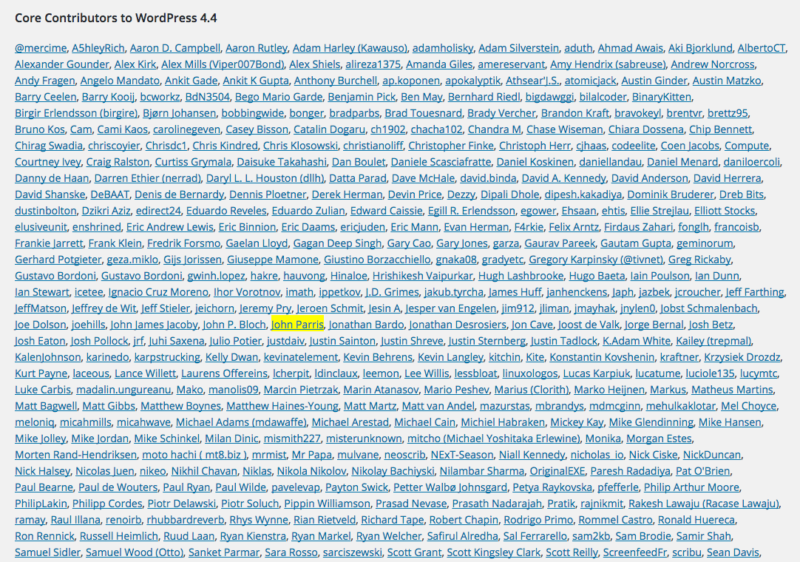
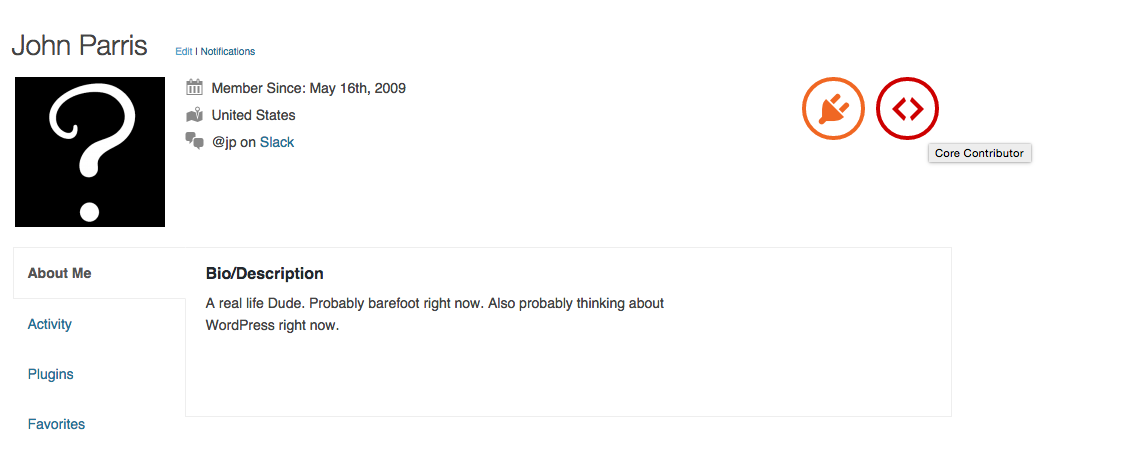
This means that code I wrote was accepted into WordPress itself and is now released to the public. That code is now running on over 1.6 million sites at this time of this post. WordPress 4.4 was released yesterday.
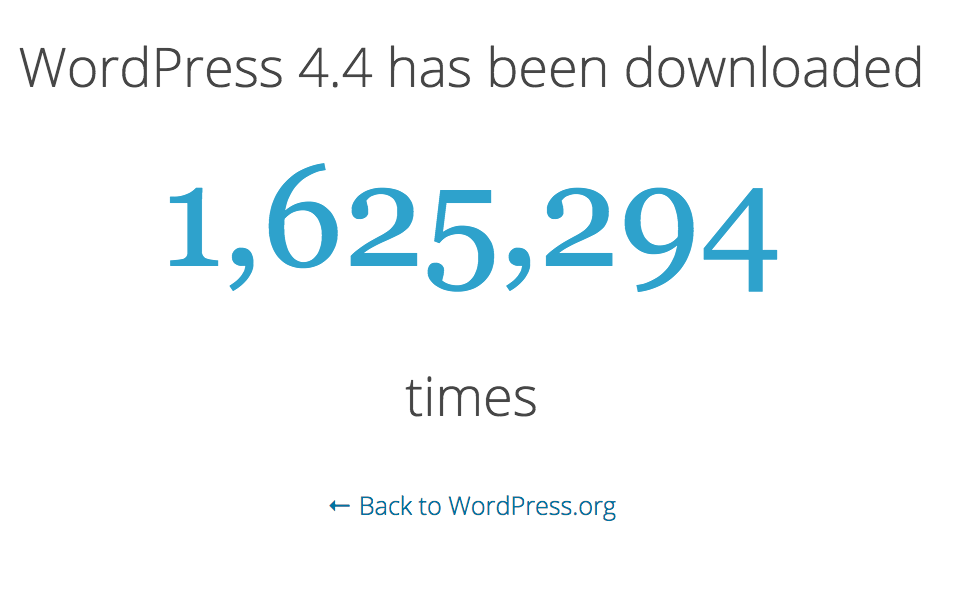
That number will continue to increase for years. Pretty cool.
How to restrict access to menu items in the WordPress admin
Recently I needed to restrict access to specific features in the WordPress admin. There are lots of ways to do this, but I needed a specific combination of restrictions that isn’t very common. I needed something akin to a site manager role, without full administration rights. My requirements were:
- Access to all the features under the Settings menu
- Ability to activate and deactivate existing plugins, but not install new plugins
- Ability to manage features of the existing theme, without being able to install new themes
- Deny access to create, edit, or delete user accounts
- Deny access to create, edit, or delete any roles
There isn’t a built-in role in WordPress that matches these requirements. The closest thing is an Editor, but it’s really not even close. Editors lack the ability to manage settings, themes, and plugins. I could have customized the capabilities of the Editor role, but that would have affected all users with the role. What I needed was a new role with this particular set of capabilities. Here’s how I did that.
The Members Plugin
I’ve been using the Members plugin by Justin Tadlock for years. It’s beautifully simple, and it just works. The user interface is very simple and it has a lot of power under the hood. About a month and a half ago, Members received a major update that significantly improved the plugin. These major improvements made it even easier to manage custom roles. I knew it was the right tool for this job.
Roles and Capabilities
First, I created a new role called Manager so I could assign it the specific set of capabilities I needed. Adding a new role is easy. Go to Users > Roles and click Add New. Alternatively, you can clone the Administrator role (since it has all permissions already assigned), and then deny the capabilities you don’t want the Manager to have.
Second, I needed to ensure the role’s capabilities met my requirements. Here are some screenshots of the way I configured the capabilities for this new role:
- Adding the new role
- Capabilities 1
- Capabilities 2
- Capabilities 3
- Capabilities 4
Third, I needed to restrict the user’s ability to manage the Members plugin settings. As you can see in the screenshot above, the new Manager role has the manage_options capability. This is so the user can manage all the options in the Settings menu. By default, Members allows a user to manage the plugin’s settings if the user has the manage_options capability. I didn’t want this.
Fortunately, Members has a filter that lets you control the capability required to manage its settings. That filter is called members_settings_capability. All I needed to do was change that capability with this filter, and the user would no longer have access to the Members plugin settings. But, if you noticed in my requirements, I wanted to allow the user the ability to deactivate existing plugins. This means I couldn’t use this filter in a regular plugin because it would allow the user to disable the plugin and subsequently access the settings. That’s where the Must Use Plugins concept comes into play. If you’re not familiar with Must Use Plugins, or mu-plugins as they’re called, you can read all about that on the link above. I’ll quickly say that mu-plugins are special plugins, manually installed in a special folder, that cannot be edited or disabled in the WordPress admin.
To change the capability required to manage the Members plugin settings, here’s the mu-plugin code I used to change the capability to administrator:
function jp_filter_members_settings_cap() {
return 'administrator';
}
add_filter( 'members_settings_capability', 'jp_filter_members_settings_cap' );
Now, you may be thinking that a clever user could edit an existing plugin and override this filter. But, that’s not possible. First, the assigned capabilities don’t allow it. Second, I had already disabled the plugin and theme editor capabilities on the site. This was done by adding the following line of code to the wp-config.php file:
define( 'DISALLOW_FILE_EDIT', true );
You can read more about disabling the plugin and theme editor here.
Assigning the User Role
Now I just needed to assign the user’s account to the new Manager role and give it a test to make sure I hadn’t forgotten or overlooked anything. To do that, I edited the user account in question, and assigned the role I just created.
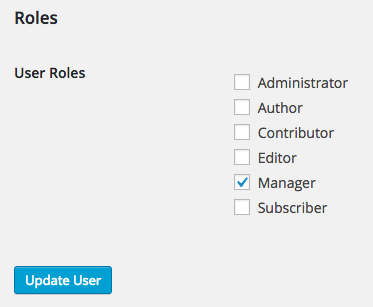
Assigning the user role
To do the testing, I installed the handy User Switching plugin. With that in place, I easily switched over to the user’s account and confirmed that my new role was properly configured. Everything worked exactly the way I needed. And with that, I was done.
If you’d like to read up on the WordPress roles and capabilities, you can do so here. If you’ve handled similar situations with different solutions, please feel free to share those in the comments.
Cleaning up behind the WordPress SEO plugin
The WordPress SEO plugin by Joost de Valk, a.k.a Yoast, is undoubtedly a great plugin. But, one thing that bothers me about it is the amount of stuff it adds to the WordPress admin interface. For me that’s not really a problem. I can easily ignore, remove, or hide the features I don’t need, but for people who are beginners or who pay others to handle SEO, the features can be overwhelming. Another issue is that some sites don’t want contributors or authors handling SEO. They give that duty to editors.
Some of this stuff can be turned off by the users, but if you’re handing over a site to beginners they won’t know how to do that and could easily become overwhelmed by all the stuff they’re seeing. Let’s face it, WordPress alone has enough stuff for beginners to deal with. Adding more on top of it only adds to the total cognitive load.
For these reasons, over time I’ve written various plugins that remove certain aspects of the plugin’s output for users who don’t have the responsibilities of an editor. I’ve also found several other people on support forums looking for solutions to this problem, so I’ve decided to put this all together in one plugin and publish it here to help.
Continue reading